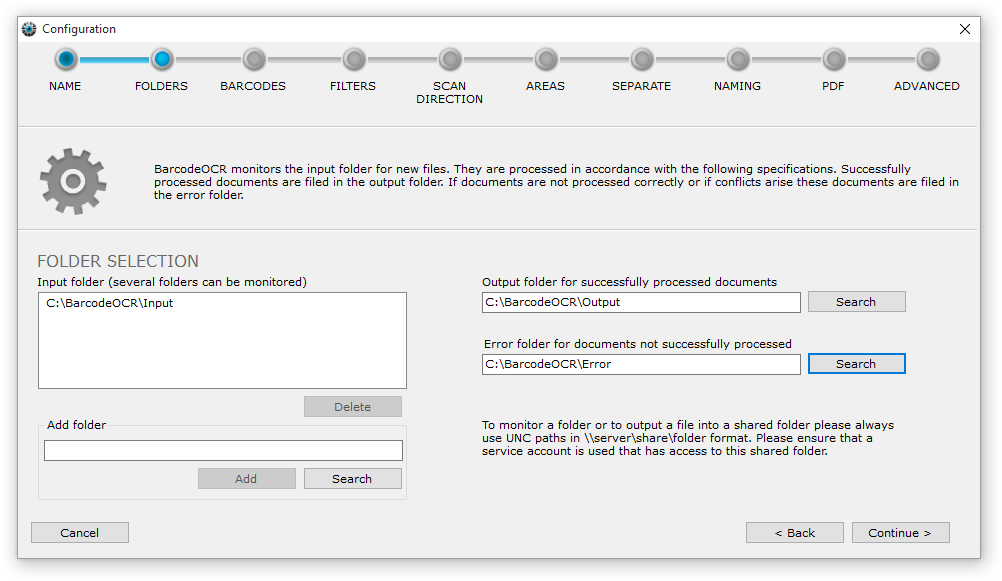Folder selection
BarcodeOCR monitors a single or multiple folders per configuration for incoming files. Those folders are so called "input folders". It is usually the output folder of a scanner or other folders, where documents are being regularly stored at.
Specify an input folder and then click on "Add", or click on "Search" and navigate to a local folder. Selected input folders will be added to the list and can be removed again by pressing "Delete".
If you have multiple configurations: An input folder can only be defined in a single configuration.
Similarly to the input folder, enter an output folder for successfully processed files and an error folder for unsuccessfully processed files.
Networkfolder
Please remember that shared folders must be specified via a UNC path. System inherent, mapped drives are not available to windows services. Generally before using network folders, the default service account used for the BarcodeOCR service has to be changed, since the local system account has insufficient rights to access network folders. For support on changing the user, please refer to our support page Configuration within a network.
Successfully processed files are deposited in the output folder. This folder is usually the input folder of a company system that uses the files processed by BarcodeOCR, for example an inventory control system, ERP system, document management or archiving software.
Files that could not be processed by BarcodeOCR are stored in the error folder. This happens, in particular, if a barcode was not recognised or successful processing would create a name conflict.
Sorting out ZUGFeRD invoices
Invoices with digital invoice information in ZUGFeRD format, can be automatically sorted out into a specific directory before processing. These files are not processed by BarcodeOCR (otherwise information would be lost) but are simply moved to the specified folder. A random character string is appended to the file name so that files with the same file name are not overwritten.